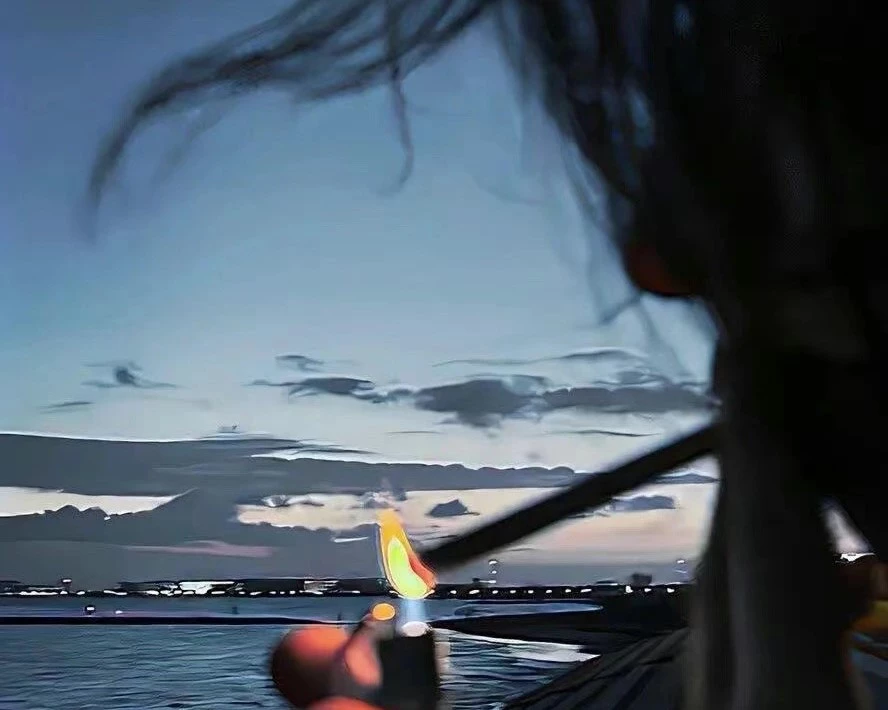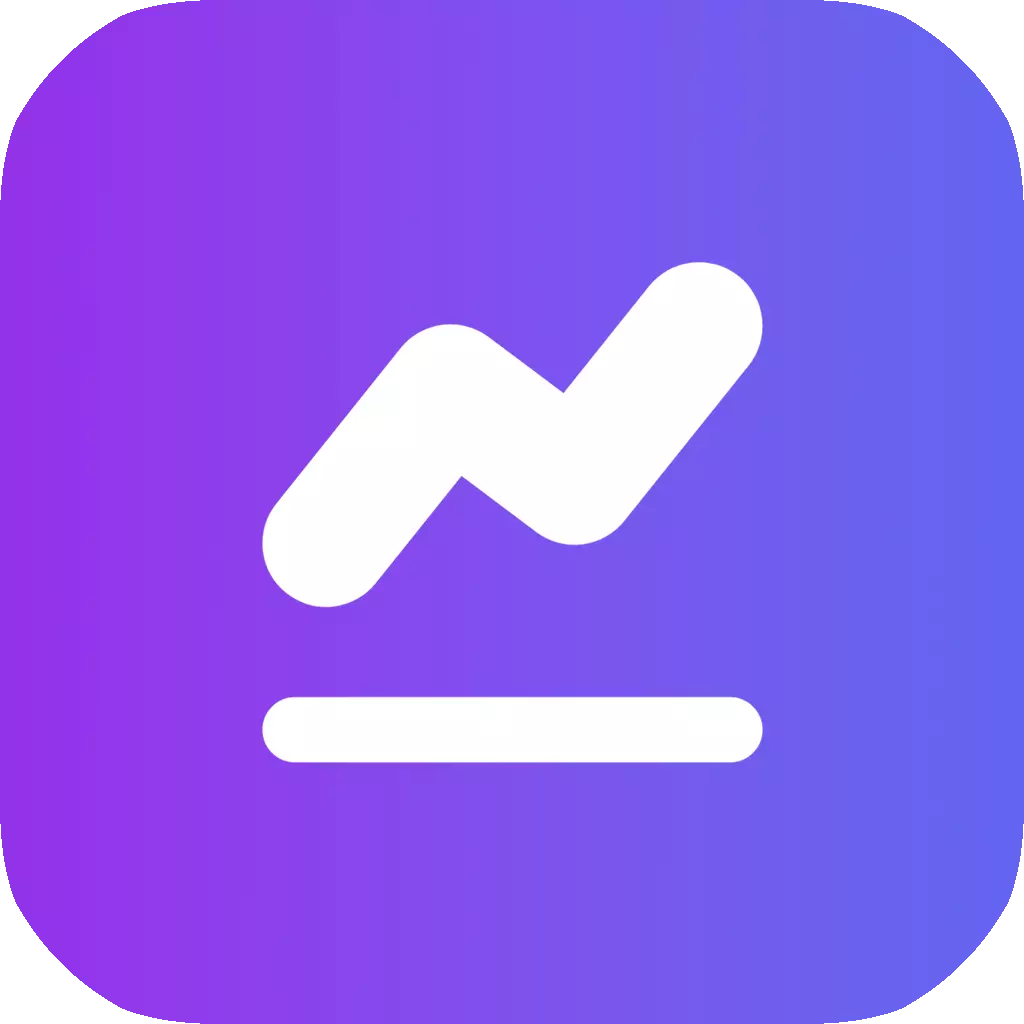css居中超详细实现方法

css居中超详细实现方法
Mintal1、flex布局-设置居中
常见的一种方式就是使用 flex布局设置居中。
利用弹性布局(flex),实现水平居中,其中 justify-content 用于设置弹性盒子元素在主轴(横轴)方向上的对齐方式
给容器设置:
display: flex写在父元素上这就是定义了一个伸缩容器justify-content主轴对齐方式,默认是横轴align-items纵轴对齐方式,默认是纵轴
优点: 简单、方便、快速,三行代码搞定。
1 | <div class="box"> |
2、flex-给子项设置
第一种方式是给父盒子设置属性,这一种是给子盒子设置 margin: auto实现居中。给容器设置 display: flex;
子项设置 margin: auto;
1 | <div class="box"> |
3、绝对定位
使用绝对定位的方式实现水平垂直居中。容器设置 position: relative。
子元素设置 position: absolute; left: 50%; top: 50%;transform: translate(-50%, -50%);
优点就是不用关心子元素的长和宽,但是这种方法兼容性依赖 translate2d 的兼容性
1 | <div class="box"> |
4、table-cell 实现垂直居中
css 新增的 table 属性,可以让我们把普通元素,变为 table 元素的现实效果,通过这个特性也可以实现水平垂直居中
而且 table 单元格中的内容天然就是垂直居中的,只要添加一个水平居中属性就好了
使用 table-cell 实现垂直居中,容器设置 display: table-cell;
vertical-align: middle属性设置元素的垂直对齐方式
子元素如果是块级元素,直接使用左右 margin:auto 实现水平居中。如果是行内元素,给容器设置 text-align: center
利用 text-align: center 可以实现在块级元素内部的内联元素水平居中。此方法对内联元素 inline, 内联块 inline-block,
内联表 inline-table, inline-flex元素水平居中都有效。
1 | <div class="box"> |